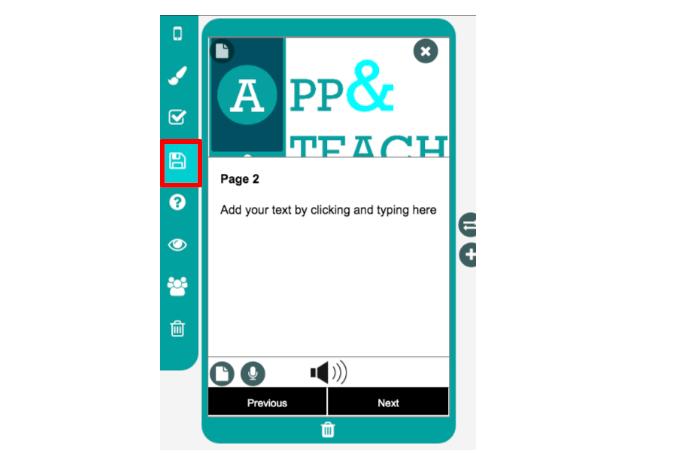As outlined in a previous post (here), the App and Teach App Development Platform is available to everyone and will allow you to create engaging apps for helping to train apprentices
To create a new app click the “+ Create New App” button in top-right corner of the screen
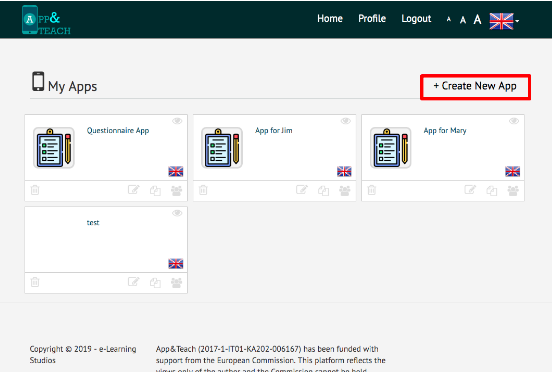
In each page, you can click into the middle section of each page to add text. Highlighting this text will bring up formatting options
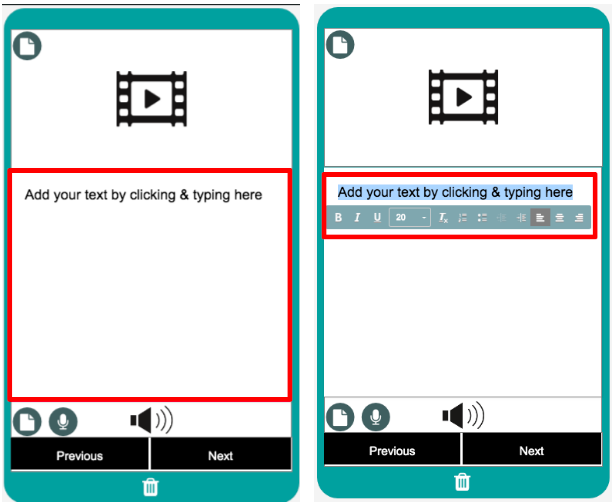
In each page, you can click on the “page” icon in the top-left corner of the page to add an image, video, etc. When this has been added, you can zoom in or out or rotate it using the buttons to the right hand side and delete this by clicking the “X” icon
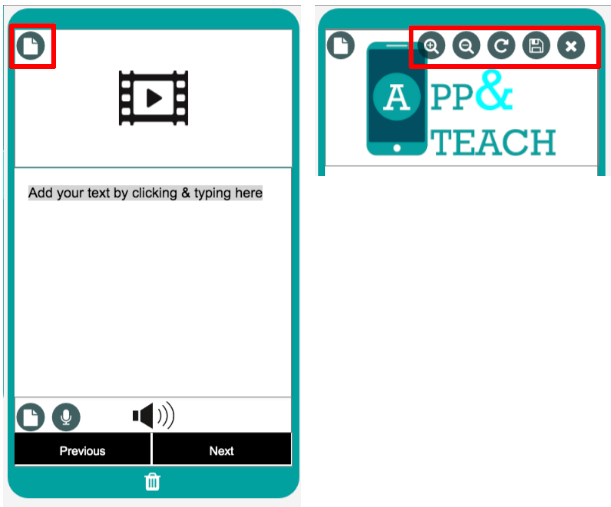
In each page, you can click on the “page” icon in the lower-left corner to add a voice recording, or else click on the “mic” icon to start recording via your computer. When this has been added, you can delete this by clicking the “X” icon to the right-hand side
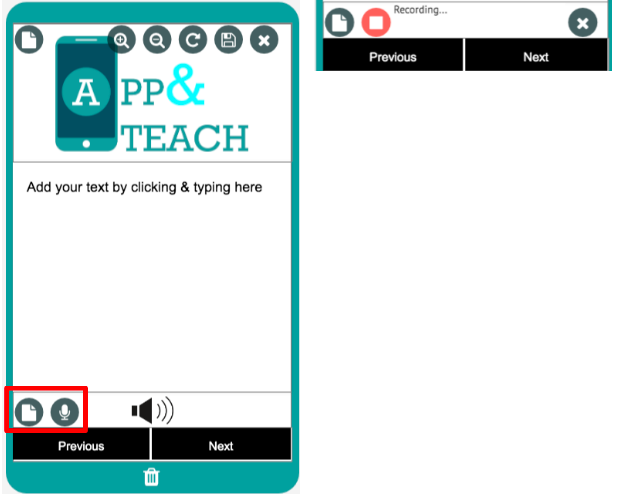
In each page, you can add a checkbox by clicking on the checkbox button in the left-hand menu. You can type next to the checkbox to add text to it.
You can save your app by clicking on the save icon in the left-hand menu (be sure to do this regularly!). Please note you should give the app a name in order to save it